Available in versions: Dev (3.21) | Latest (3.20) | 3.19 | 3.18 | 3.17 | 3.16 | 3.15 | 3.14 | 3.13 | 3.12 | 3.11
Using jOOQ with Flyway
Applies to ✅ Open Source Edition ✅ Express Edition ✅ Professional Edition ✅ Enterprise Edition
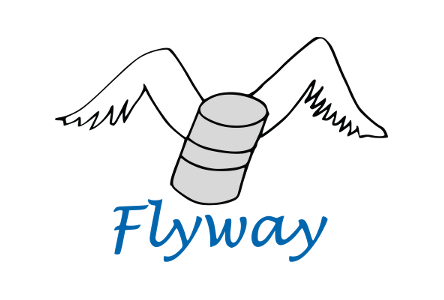 When performing database migrations, we at Data Geekery recommend using jOOQ with Flyway - Database Migrations Made Easy. In this chapter, we're going to look into a simple way to get started with the two frameworks.
When performing database migrations, we at Data Geekery recommend using jOOQ with Flyway - Database Migrations Made Easy. In this chapter, we're going to look into a simple way to get started with the two frameworks.
Philosophy
There are a variety of ways how jOOQ and Flyway could interact with each other in various development setups. In this tutorial we're going to show just one variant of such framework team play - a variant that we find particularly compelling for most use cases.
The general philosophy behind the following approach can be summarised as this:
- 1. Database increment
- 2. Database migration
- 3. Code re-generation
- 4. Development
The four steps above can be repeated time and again, every time you need to modify something in your database. More concretely, let's consider:
- 1. Database increment - You need a new column in your database, so you write the necessary DDL in a Flyway script
- 2. Database migration - This Flyway script is now part of your deliverable, which you can share with all developers who can migrate their databases with it, the next time they check out your change
- 3. Code re-generation - Once the database is migrated, you regenerate all jOOQ artefacts (see code generation), locally
- 4. Development - You continue developing your business logic, writing code against the updated, generated database schema
Maven Project Configuration - Properties
The following properties are defined in our pom.xml, to be able to reuse them between plugin configurations:
<properties>
<db.url>jdbc:h2:~/flyway-test</db.url>
<db.username>sa</db.username>
</properties>
0. Maven Project Configuration - Dependencies
While jOOQ and Flyway could be used in standalone migration scripts, in this tutorial, we'll be using Maven for the standard project setup.
These are the dependencies that we're using in our Maven configuration:
<!-- We'll add the latest version of jOOQ and our JDBC driver - in this case H2 -->
<dependency>
<!-- Use org.jooq for the Open Source Edition
org.jooq.pro for commercial editions with Java 17 support,
org.jooq.pro-java-11 for commercial editions with Java 11 support,
org.jooq.pro-java-8 for commercial editions with Java 8 support,
org.jooq.trial for the free trial edition with Java 17 support,
org.jooq.trial-java-11 for the free trial edition with Java 11 support,
org.jooq.trial-java-8 for the free trial edition with Java 8 support
Note: Only the Open Source Edition is hosted on Maven Central.
Install the others locally using the provided scripts, or access them from here: https://repo.jooq.org
See the JDK version support matrix here: https://www.jooq.org/download/support-matrix-jdk -->
<groupId>org.jooq</groupId>
<artifactId>jooq</artifactId>
<version>3.18.29</version>
</dependency>
<dependency>
<groupId>com.h2database</groupId>
<artifactId>h2</artifactId>
<version>1.4.197</version>
</dependency>
<!-- For improved logging, we'll be using log4j via slf4j to see what's going on during migration and code generation -->
<dependency>
<groupId>org.apache.logging.log4j</groupId>
<artifactId>log4j-slf4j-impl</artifactId>
<version>2.11.0</version>
</dependency>
<!-- To ensure our code is working, we're using JUnit -->
<dependency>
<groupId>junit</groupId>
<artifactId>junit</artifactId>
<version>4.11</version>
<scope>test</scope>
</dependency>
0. Maven Project Configuration - Plugins
After the dependencies, let's simply add the Flyway and jOOQ Maven plugins like so. The Flyway plugin:
<plugin>
<groupId>org.flywaydb</groupId>
<artifactId>flyway-maven-plugin</artifactId>
<version>3.0</version>
<!-- Note that we're executing the Flyway plugin in the "generate-sources" phase -->
<executions>
<execution>
<phase>generate-sources</phase>
<goals>
<goal>migrate</goal>
</goals>
</execution>
</executions>
<!-- Note that we need to prefix the db/migration path with filesystem: to prevent Flyway
from looking for our migration scripts only on the classpath -->
<configuration>
<url>${db.url}</url>
<user>${db.username}</user>
<locations>
<location>filesystem:src/main/resources/db/migration</location>
</locations>
</configuration>
</plugin>
The above Flyway Maven plugin configuration will read and execute all database migration scripts from src/main/resources/db/migration prior to compiling Java source code. While the official Flyway documentation may suggest that migrations be done in the compile phase, the jOOQ code generator relies on such migrations having been done prior to code generation.
After the Flyway plugin, we'll add the jOOQ Maven Plugin. For more details, please refer to the manual's section about the code generation configuration.
<plugin>
<!-- Use org.jooq for the Open Source Edition
org.jooq.pro for commercial editions with Java 17 support,
org.jooq.pro-java-11 for commercial editions with Java 11 support,
org.jooq.pro-java-8 for commercial editions with Java 8 support,
org.jooq.trial for the free trial edition with Java 17 support,
org.jooq.trial-java-11 for the free trial edition with Java 11 support,
org.jooq.trial-java-8 for the free trial edition with Java 8 support
Note: Only the Open Source Edition is hosted on Maven Central.
Install the others locally using the provided scripts, or access them from here: https://repo.jooq.org
See the JDK version support matrix here: https://www.jooq.org/download/support-matrix-jdk -->
<groupId>org.jooq</groupId>
<artifactId>jooq-codegen-maven</artifactId>
<version>${org.jooq.version}</version>
<!-- The jOOQ code generation plugin is also executed in the generate-sources phase, prior to compilation -->
<executions>
<execution>
<phase>generate-sources</phase>
<goals>
<goal>generate</goal>
</goals>
</execution>
</executions>
<!-- This is a minimal working configuration. See the manual's section about the code generator for more details -->
<configuration>
<jdbc>
<url>${db.url}</url>
<user>${db.username}</user>
</jdbc>
<generator>
<database>
<includes>.*</includes>
<inputSchema>FLYWAY_TEST</inputSchema>
</database>
<target>
<packageName>org.jooq.example.flyway.db.h2</packageName>
<directory>target/generated-sources/jooq-h2</directory>
</target>
</generator>
</configuration>
</plugin>
This configuration will now read the FLYWAY_TEST schema and reverse-engineer it into the target/generated-sources/jooq-h2 directory, and within that, into the org.jooq.example.flyway.db.h2 package.
1. Database increments
Now, when we start developing our database. For that, we'll create database increment scripts, which we put into the src/main/resources/db/migration directory, as previously configured for the Flyway plugin. We'll add these files:
- V1__initialise_database.sql
- V2__create_author_table.sql
- V3__create_book_table_and_records.sql
These three scripts model our schema versions 1-3 (note the capital V!). Here are the scripts' contents
-- V1__initialise_database.sql DROP SCHEMA flyway_test IF EXISTS; CREATE SCHEMA flyway_test;
-- V2__create_author_table.sql CREATE SEQUENCE flyway_test.s_author_id START WITH 1; CREATE TABLE flyway_test.author ( id INT NOT NULL, first_name VARCHAR(50), last_name VARCHAR(50) NOT NULL, date_of_birth DATE, year_of_birth INT, address VARCHAR(50), CONSTRAINT pk_author PRIMARY KEY (ID) );
-- V3__create_book_table_and_records.sql CREATE TABLE flyway_test.book ( id INT NOT NULL, author_id INT NOT NULL, title VARCHAR(400) NOT NULL, CONSTRAINT pk_book PRIMARY KEY (id), CONSTRAINT fk_book_author_id FOREIGN KEY (author_id) REFERENCES flyway_test.author(id) ); INSERT INTO flyway_test.author VALUES (next value for flyway_test.s_author_id, 'George', 'Orwell', '1903-06-25', 1903, null); INSERT INTO flyway_test.author VALUES (next value for flyway_test.s_author_id, 'Paulo', 'Coelho', '1947-08-24', 1947, null); INSERT INTO flyway_test.book VALUES (1, 1, '1984'); INSERT INTO flyway_test.book VALUES (2, 1, 'Animal Farm'); INSERT INTO flyway_test.book VALUES (3, 2, 'O Alquimista'); INSERT INTO flyway_test.book VALUES (4, 2, 'Brida');
2. Database migration and 3. Code regeneration
The above three scripts are picked up by Flyway and executed in the order of the versions. This can be seen very simply by executing:
mvn clean install
And then observing the log output from Flyway...
[INFO] --- flyway-maven-plugin:3.0:migrate (default) @ jooq-flyway-example --- [INFO] Database: jdbc:h2:~/flyway-test (H2 1.4) [INFO] Validated 3 migrations (execution time 00:00.004s) [INFO] Creating Metadata table: "PUBLIC"."schema_version" [INFO] Current version of schema "PUBLIC": << Empty Schema >> [INFO] Migrating schema "PUBLIC" to version 1 [INFO] Migrating schema "PUBLIC" to version 2 [INFO] Migrating schema "PUBLIC" to version 3 [INFO] Successfully applied 3 migrations to schema "PUBLIC" (execution time 00:00.073s).
... and from jOOQ on the console:
[INFO] --- jooq-codegen-maven:3.18.29:generate (default) @ jooq-flyway-example --- [INFO] --- jooq-codegen-maven:3.18.29:generate (default) @ jooq-flyway-example --- [INFO] Using this configuration: ... [INFO] Generating schemata : Total: 1 [INFO] Generating schema : FlywayTest.java [INFO] ---------------------------------------------------------- [....] [INFO] GENERATION FINISHED! : Total: 337.576ms, +4.299ms
4. Development
Note that all of the previous steps are executed automatically, every time someone adds new migration scripts to the Maven module. For instance, a team member might have committed a new migration script, you check it out, rebuild and get the latest jOOQ-generated sources for your own development or integration-test database.
Now, that these steps are done, you can proceed writing your database queries. Imagine the following test case
import org.jooq.Result;
import org.jooq.impl.DSL;
import org.junit.Test;
import java.sql.DriverManager;
import static java.util.Arrays.asList;
import static org.jooq.example.flyway.db.h2.Tables.*;
import static org.junit.Assert.assertEquals;
public class AfterMigrationTest {
@Test
public void testQueryingAfterMigration() throws Exception {
try (Connection c = DriverManager.getConnection("jdbc:h2:~/flyway-test", "sa", "")) {
Result<?> result =
DSL.using(c)
.select(
AUTHOR.FIRST_NAME,
AUTHOR.LAST_NAME,
BOOK.ID,
BOOK.TITLE
)
.from(AUTHOR)
.join(BOOK)
.on(AUTHOR.ID.eq(BOOK.AUTHOR_ID))
.orderBy(BOOK.ID.asc())
.fetch();
assertEquals(4, result.size());
assertEquals(asList(1, 2, 3, 4), result.getValues(BOOK.ID));
}
}
}
Reiterate
The power of this approach becomes clear once you start performing database modifications this way. Let's assume that the French guy on our team prefers to have things his way:
-- V4__le_french.sql ALTER TABLE flyway_test.book ALTER COLUMN title RENAME TO le_titre;
They check it in, you check out the new database migration script, run
mvn clean install
And then observing the log output:
[INFO] --- flyway-maven-plugin:3.0:migrate (default) @ jooq-flyway-example --- [INFO] --- flyway-maven-plugin:3.0:migrate (default) @ jooq-flyway-example --- [INFO] Database: jdbc:h2:~/flyway-test (H2 1.4) [INFO] Validated 4 migrations (execution time 00:00.005s) [INFO] Current version of schema "PUBLIC": 3 [INFO] Migrating schema "PUBLIC" to version 4 [INFO] Successfully applied 1 migration to schema "PUBLIC" (execution time 00:00.016s).
So far so good, but later on:
[ERROR] COMPILATION ERROR : [INFO] ------------------------------------------------------------- [ERROR] C:\...\jOOQ-flyway-example\src\test\java\AfterMigrationTest.java:[24,19] error: cannot find symbol [INFO] 1 error
When we go back to our Java integration test, we can immediately see that the TITLE column is still being referenced, but it no longer exists:
public class AfterMigrationTest {
@Test
public void testQueryingAfterMigration() throws Exception {
try (Connection c = DriverManager.getConnection("jdbc:h2:~/flyway-test", "sa", "")) {
Result<?> result =
DSL.using(c)
.select(
AUTHOR.FIRST_NAME,
AUTHOR.LAST_NAME,
BOOK.ID,
BOOK.TITLE
// ^^^^^ This column no longer exists. We'll have to rename it to LE_TITRE
)
.from(AUTHOR)
.join(BOOK)
.on(AUTHOR.ID.eq(BOOK.AUTHOR_ID))
.orderBy(BOOK.ID.asc())
.fetch();
assertEquals(4, result.size());
assertEquals(asList(1, 2, 3, 4), result.getValues(BOOK.ID));
}
}
}
Automation
The above steps can be automated in your build using another third party called testcontainers. Please look at this article here for examples on how to do that: https://blog.jooq.org/using-testcontainers-to-generate-jooq-code/
Conclusion
This tutorial shows very easily how you can build a rock-solid development process using Flyway and jOOQ to prevent SQL-related errors very early in your development lifecycle - immediately at compile time, rather than in production!
Please, visit the Flyway website for more information about Flyway.
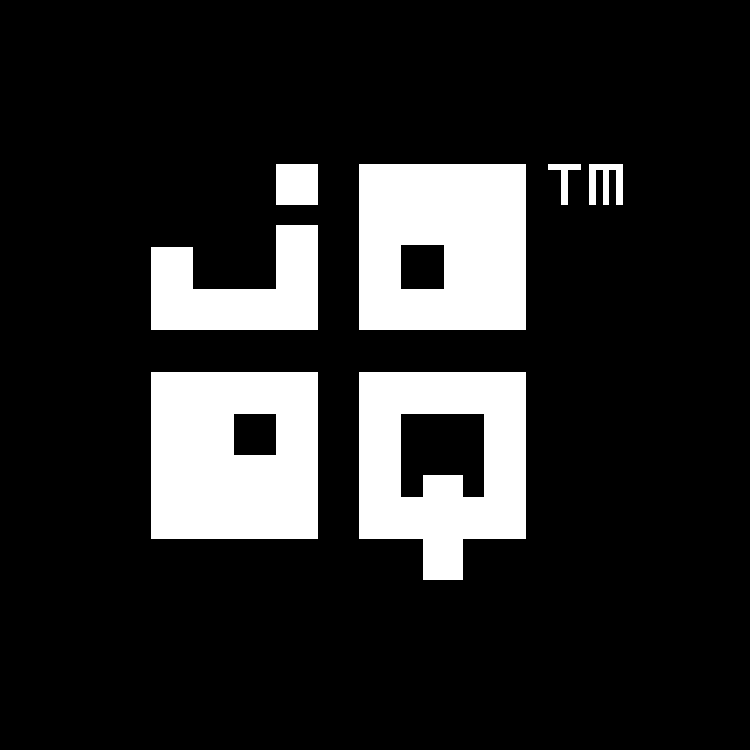
Feedback
Do you have any feedback about this page? We'd love to hear it!